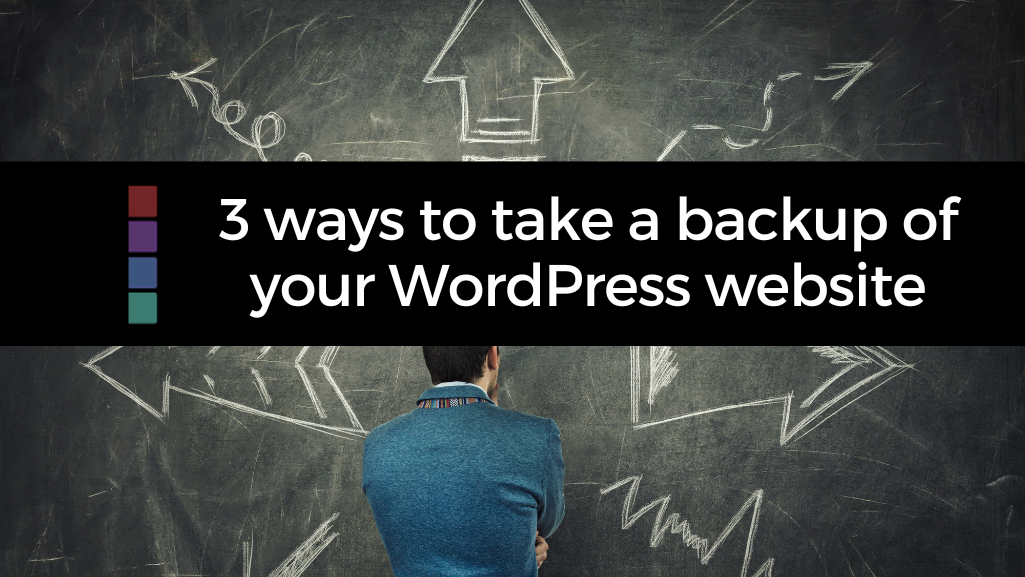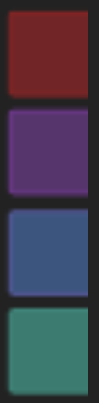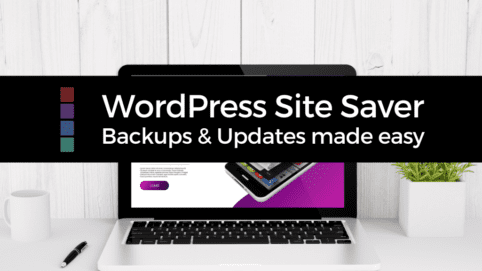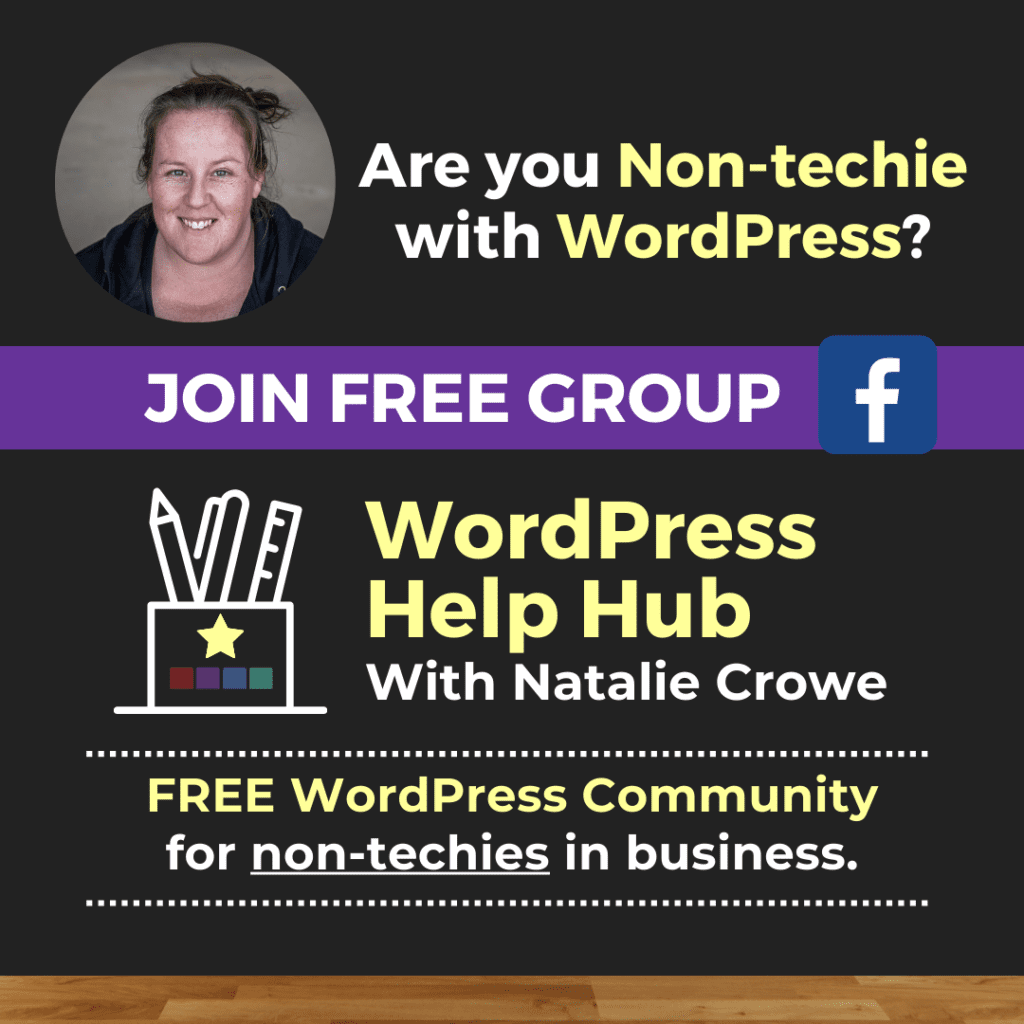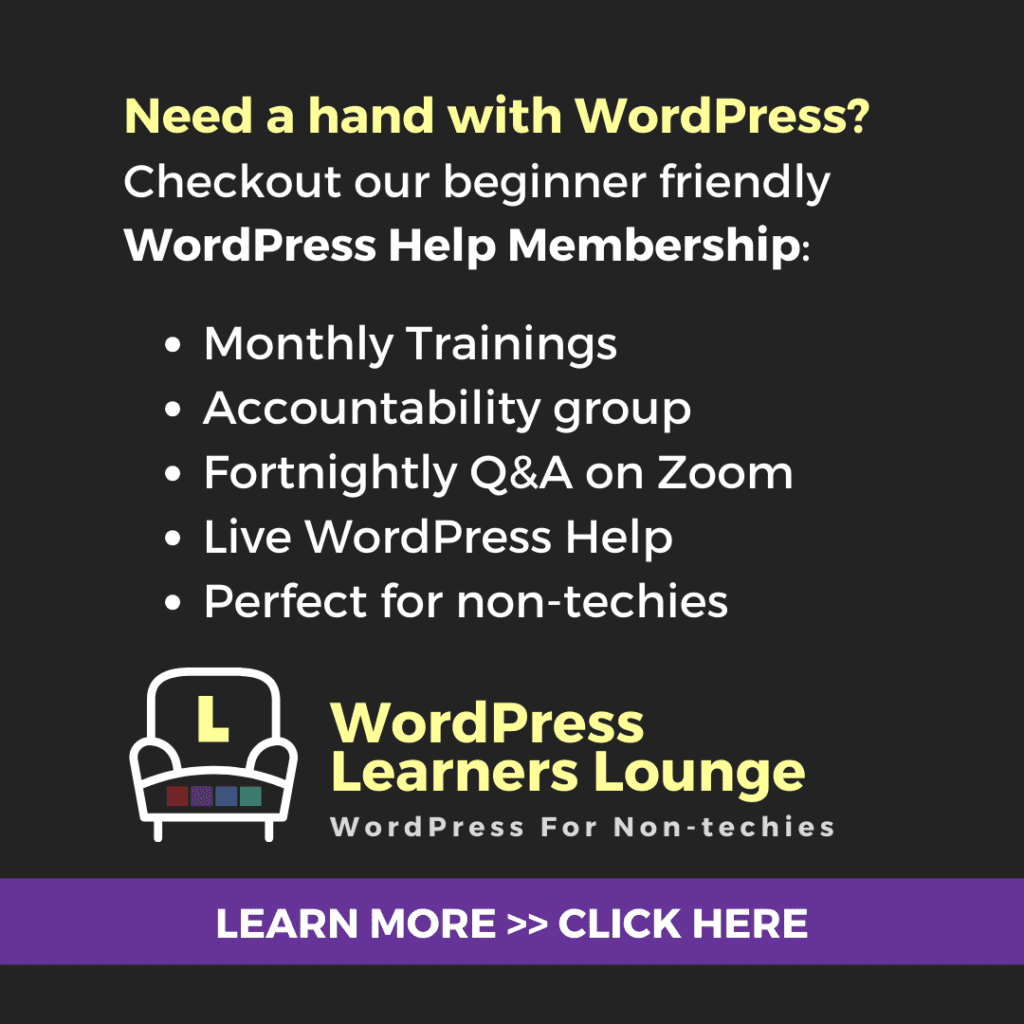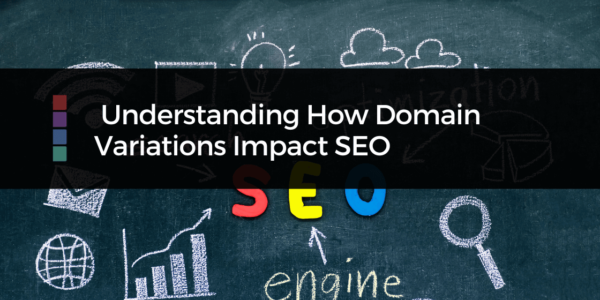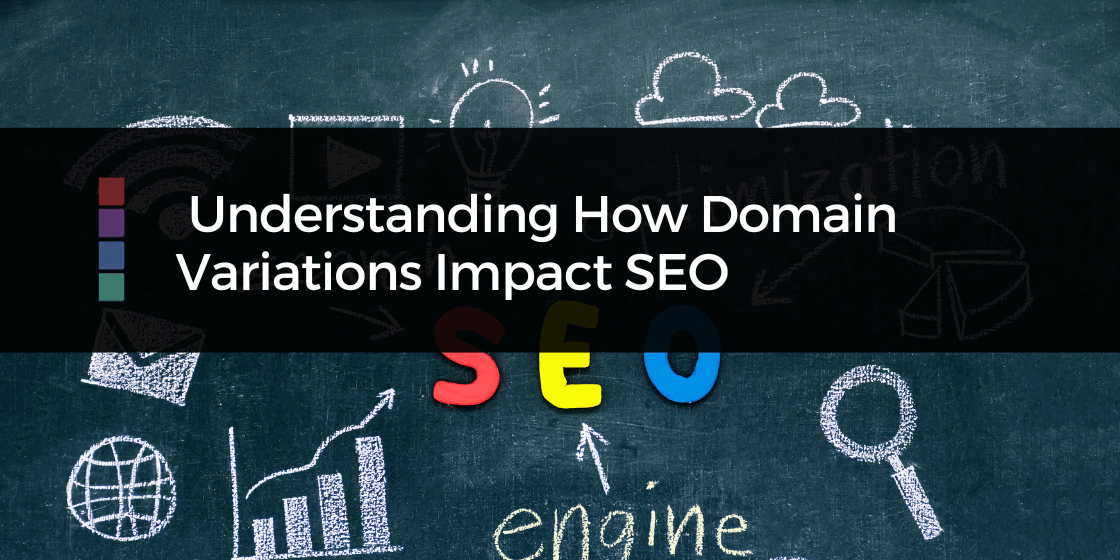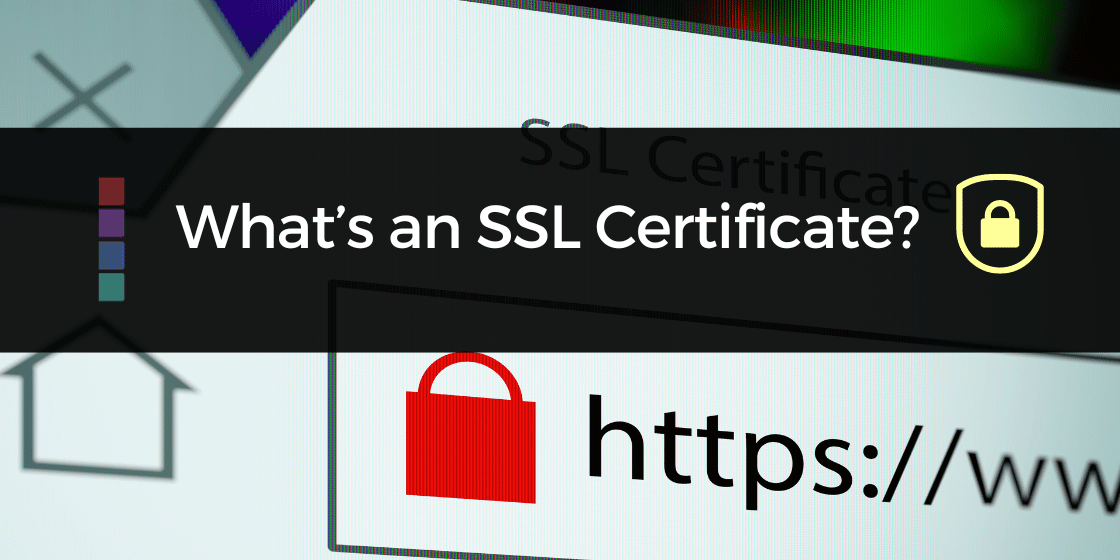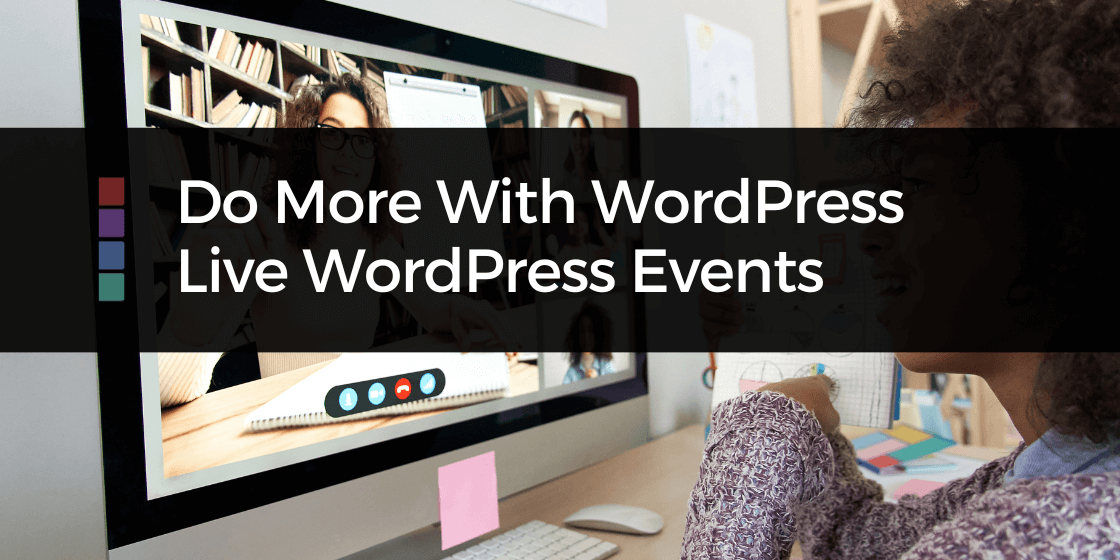- PLUGIN to create a backup
- Backup from your HOSTING control panel – which will allow you to individual backup your Database & All the files related to your website.
- FTP ( File Transfer Protocol ) tool to download just the files.
Backing up via your WordPress Hosting Control Panel.
You can make a backup of your WordPress website from your HOSTING control panel – which will allow you to create an individual backup your database & all the files related to your website.
All reliable WordPress Website Hosting providers will have the option to run backups directly from your hosting.
You can login to your hosting control panel and setup options to take full backups of your website either ad hoc or regularly.
You can contact your hosting to set this up if you’re unsure how.
A more techie option, you can use the file manager or a File Transfer Protocol (FTP) tool to download just the files. This often takes more time to do but can be helpful if you just need to edit or replace a few individual files.
Whilst setting up backups through your hosting can be beneficial. I’d still encourage you not to solely rely on this as your only backup option . Here’s why…
You’re leaving yourself vulnerable.
Hosting backups are often stored where your website is hosted. If your website gets hacked, it’s like that the backups will also get corrupted, or you may not have access to those files.
If your website hosting goes down, ie your hosting provider has tech issues, you won’t be able to access your site either.
You’re limited to snapshot time usually once a day/ week / month. Set by your hosting backup schedule.
BEST OPTION is to use a plugin to backup WordPress yourself
So what does that look like?
There are LOTS of different free and premium plugins that will allow you to take a backup of your website.
Plugins are designed to run directly from the WordPress dashboard and allow you to create backups as often as you desire.
Many plugins allow you to create a full backup of your site and all its components, and some allow you to even break it down, and backup individual parts like the database, the uploads folder, the system, the plugins folder and so on.
All of the plugins will allow you to create and store the backup file (on your hosting) which is accessible through the WordPress dashboard.
You’ll also be able to go into a section inside that plugin and download the backup file to your computer.
Many people do the backup, but they make the mistake of not downloading that backup file.
Which can become a major problem if you’re unable to access the dashboard to get the file OR if the backup file becomes corrupt.
Some plugins also give you the option to upload the backup files to an external storage space. Like Dropbox, Google Drive, Onedrive.
Interested in learning more about
WordPress Backups & Updates?
Why not check out the WordPress Site Saver training bundle showing you WHAT, WHY & HOW to backup & update your WordPress website with EASE!
OR join the NCD Tech Sessions for Live weekly Q&A on Zoom for low monthly fee.