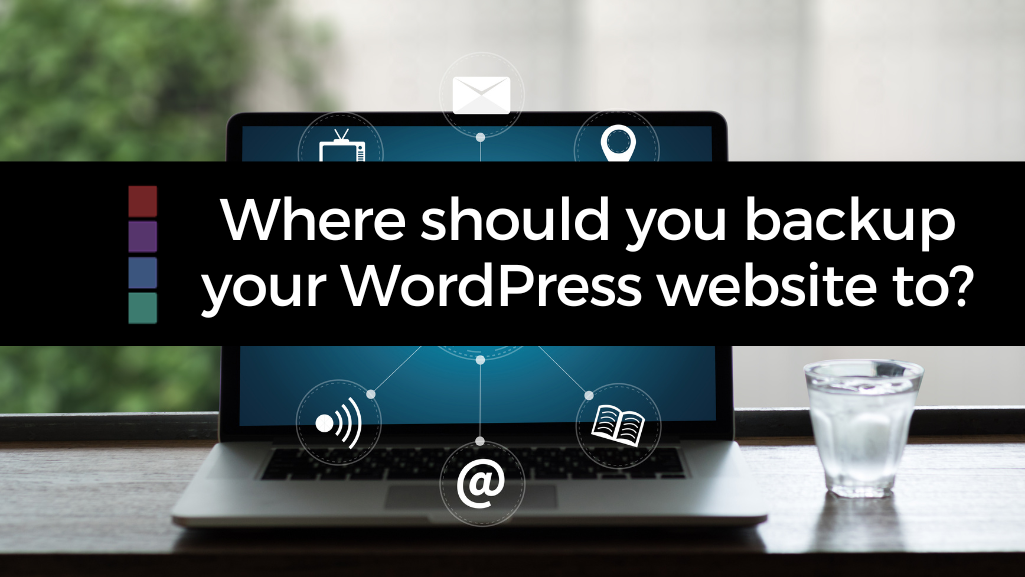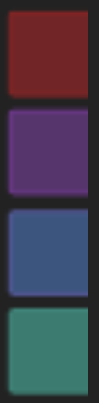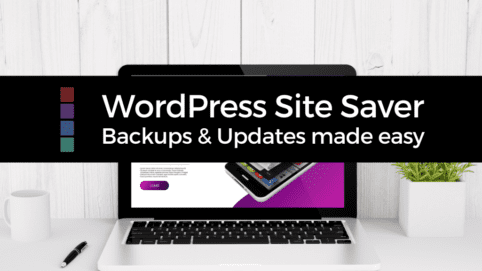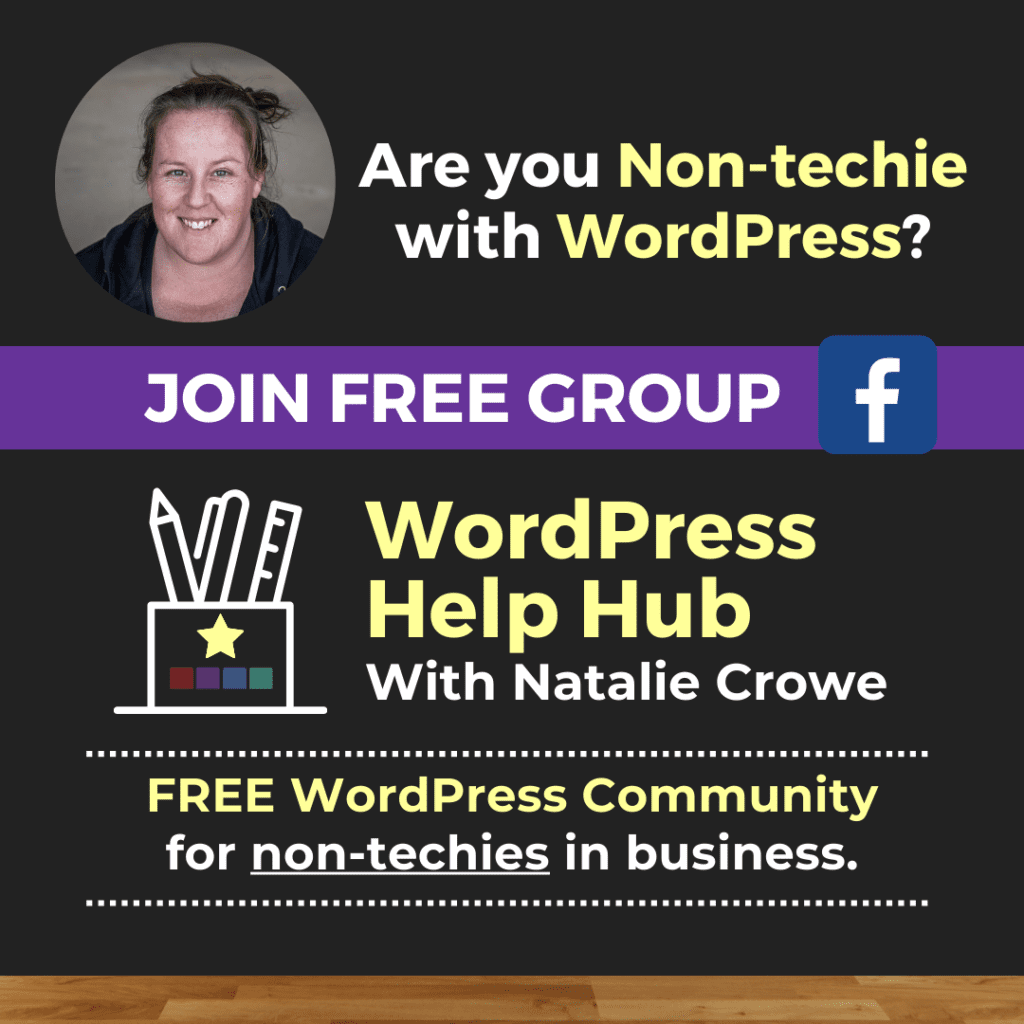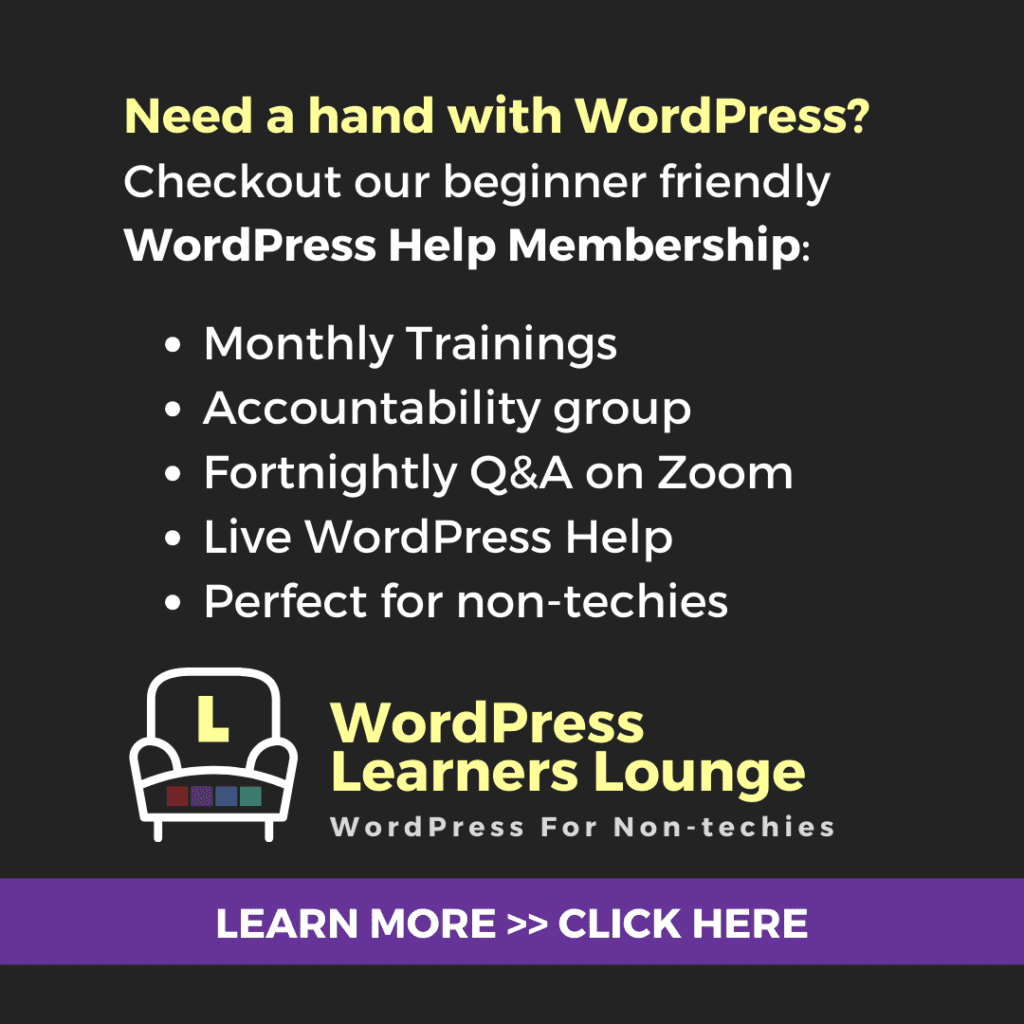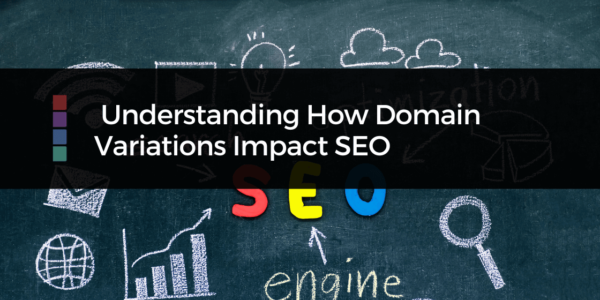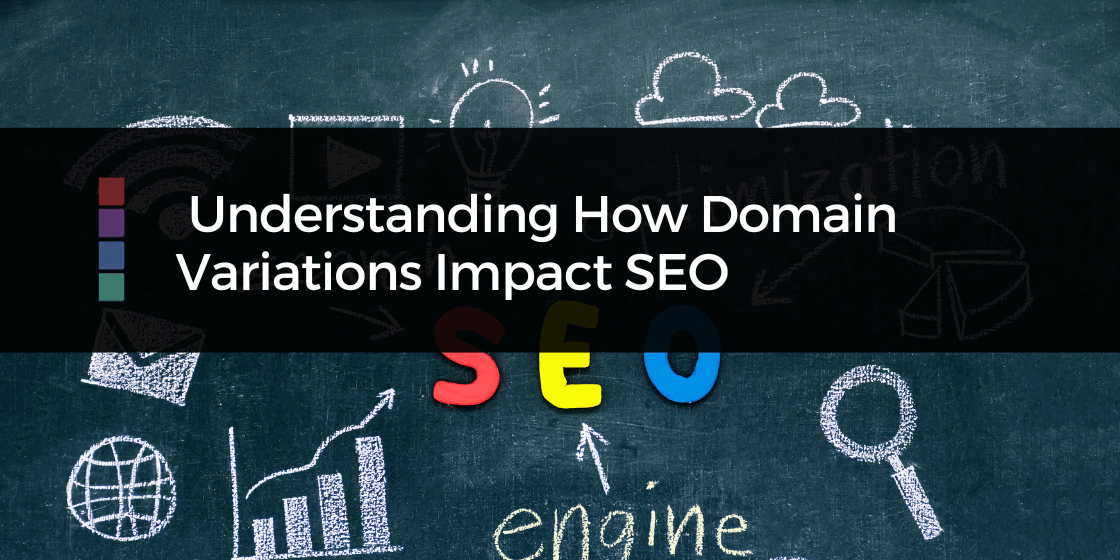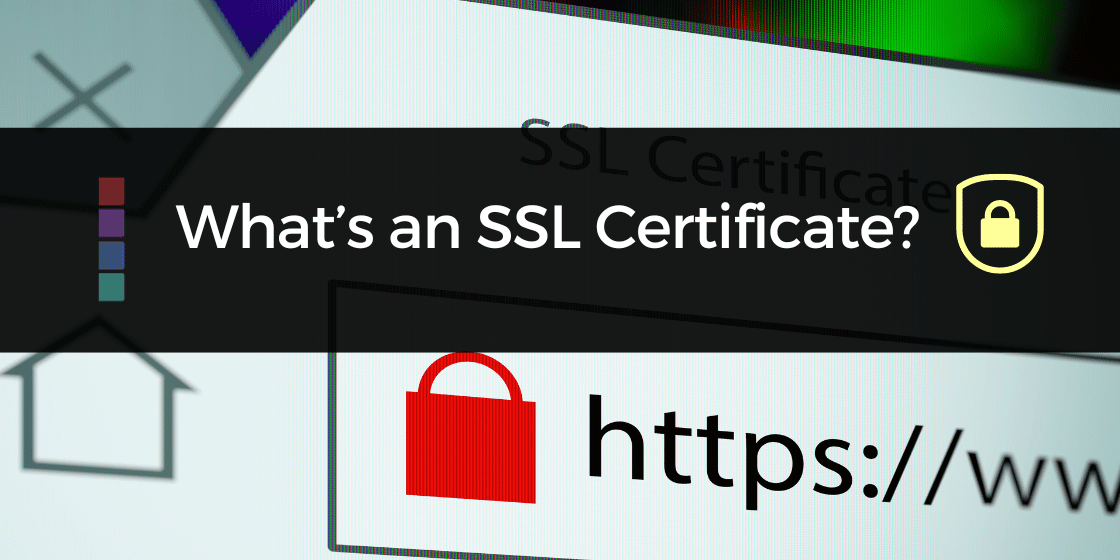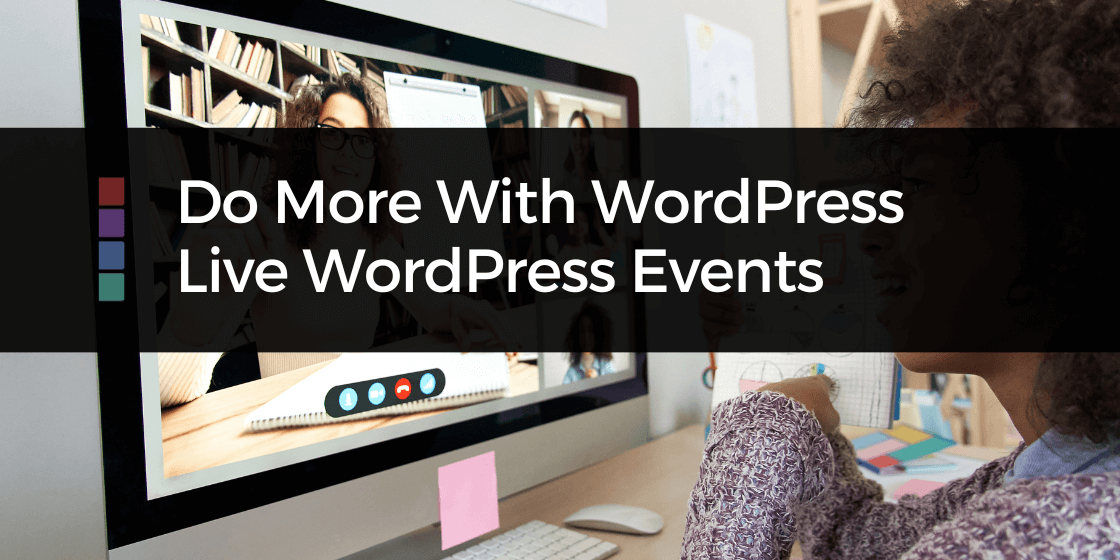When you take a backup of your website whether it be through your hosting, FTP or using a backup plugin directly in the WordPress dashboard. Those backup files will be available to download to your device or external storage.
When taking backups of your WordPress website using a Plugin, you’ll have the option to create a backup file that will be stored on your hosting.
It’s recommended that you download the backup file to your computer and ideally move that backup file from your computer to a safe location. Ie external hard drive or online storage space, for safe keeping.
In an ideal world, if you could upload either automatically (with a plugin), or even manually, upload the relevant WordPress backup files to somewhere like Google Drive, Dropbox or Onedrive.
This will not only make it quicker to restore/ improve the turnaround time, if you did need to reinstate your website from a backup, but give you access on to the needed files whilst you’re on the go.
It can be worthwhile investing in a paid plugin to automate this process and regularly check you storage location to make sure that the backups are going there as intended.
Leaving your backups on your own hosting is not only a security risk, it can take up a lot of your storage space, decrease the performance of your site and also be a problem if you’re unable to access your website hosting for whatever reason.
Interested in learning more about
WordPress Backups & Updates?
Why not check out the WordPress Site Saver training bundle showing you WHAT, WHY & HOW to backup & update your WordPress website with EASE!
OR join the NCD Tech Sessions for Live weekly Q&A on Zoom for low monthly fee.
If you’re a non-techie in business with a WordPress website and struggling with the tech overwhelm. I’d love you to join my mailing list. Sign up below.